How to Analyze Website HTTP Headers
Created on 24 September, 2024 | Checker tools | 32 views | 6 minutes read
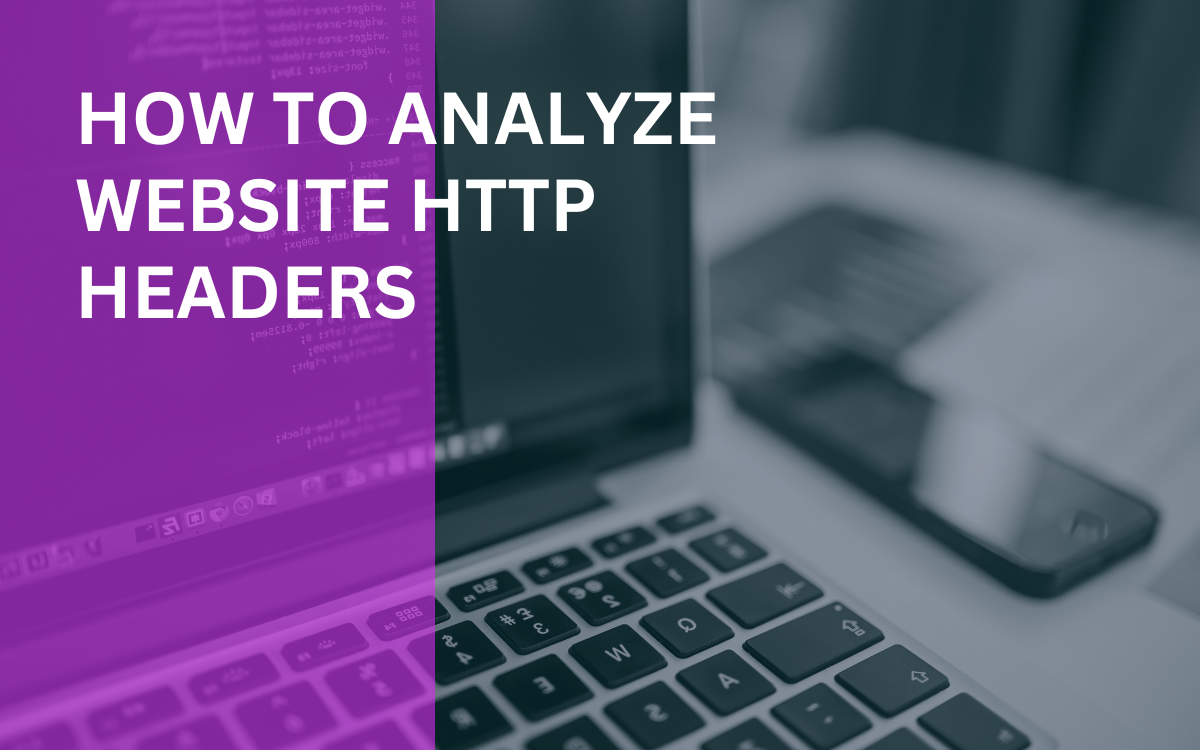
Learn how to analyze website HTTP headers effectively through lookup tools, improving performance and security.
Analyzing website HTTP headers is crucial for understanding how a web server interacts with browsers and clients. These headers provide essential information about the request and response process, such as content type, status codes, and caching policies. Whether you're debugging issues or optimizing website performance, understanding how to look up and analyze HTTP headers is a valuable skill.
In this article, we will break down the process of analyzing HTTP headers step-by-step. You’ll learn what HTTP headers are, how to perform an HTTP headers lookup, and how to interpret the results for better website performance and security.
What Are HTTP Headers?
HTTP headers are key-value pairs sent between the web server and the client. These headers convey important metadata about the request or response, such as content type, user agent, and caching instructions.
- Request Headers: These are sent from the client (typically the browser) to the server. They contain details like the type of browser, cookies, and any authentication tokens.
- Response Headers: These are sent from the server back to the client. They include information like the status of the request (e.g., 200 OK or 404 Not Found), content type, and server type.
Understanding these headers can help diagnose problems with server configurations or security settings, making it easier to optimize site performance.
How to Perform an HTTP Headers Lookup
To analyze HTTP headers, you first need to retrieve them. You can use various tools for an HTTP headers lookup, such as command-line utilities, browser developer tools, or third-party services.
Using Browser Developer Tools
Most modern browsers come with built-in developer tools that allow you to inspect HTTP headers directly.
- Open Developer Tools: In Chrome or Firefox, press
Ctrl + Shift + I(Windows) orCmd + Option + I(Mac). - Go to the 'Network' Tab: Click on the 'Network' tab to monitor all incoming and outgoing requests between the browser and the server.
- Inspect a Request: Reload the page to capture HTTP requests. Click on a specific request to view its HTTP headers.
Browser developer tools make it simple to lookup HTTP headers without needing external software.
Using cURL in Command Line
If you prefer using a command-line tool, cURL is an excellent choice for examining HTTP headers.
- Basic Command:
curl -I https://example.com
This command sends a request to the specified URL and returns the HTTP headers in the terminal. It's a fast and reliable way to perform an HTTP headers lookup.
Using Online Tools
There are several online tools available for performing HTTP headers lookups. One reliable tool you can try is HTTP headers lookup. This tool quickly retrieves and displays HTTP headers for any given website.
Key HTTP Headers to Analyze
When analyzing HTTP headers, focus on a few critical fields that directly impact the website's performance and security.
Status Code
The status code is part of the response header that indicates the result of the HTTP request. Common codes include:
- 200 OK: The request was successful, and the server returned the requested resource.
- 301 Moved Permanently: The requested resource has been permanently moved to a new URL. This is often used for SEO purposes.
- 404 Not Found: The server couldn't find the requested resource. This is important for diagnosing broken links.
Status codes are the first thing you should examine in an HTTP headers lookup because they provide insight into the success or failure of a request.
Content-Type
The Content-Type header specifies the media type of the resource, such as text/html for web pages or application/json for APIs.
- Why It Matters: The server needs to correctly specify the content type for browsers to properly render the resource. For example, serving a JSON file with the wrong content type can break APIs or scripts.
Ensuring the correct content type improves the performance and compatibility of web applications.
Cache-Control
The Cache-Control header dictates how, and for how long, browsers should cache a resource. For instance:
- public, max-age=3600: This instructs browsers to cache the resource for one hour.
- no-cache, no-store, must-revalidate: This forces the browser to fetch the resource from the server for every request.
Effective caching can significantly speed up your website by reducing server load and enhancing user experience.
Server
The Server header reveals the software running on the server, such as Apache, Nginx, or Microsoft-IIS.
- Security Implications: Revealing server software can give attackers clues on how to exploit vulnerabilities. As a best practice, consider hiding or obfuscating this header.
Server information helps you understand the server environment and ensure it is configured securely.
Analyzing HTTP Headers for Security
HTTP headers are critical for both performance and security. Several security-related headers can help protect your website from various types of attacks.
Strict-Transport-Security (HSTS)
The Strict-Transport-Security header ensures that all communications between the server and the client are made over HTTPS.
- Example:
Strict-Transport-Security: max-age=31536000; includeSubDomains
By enabling HSTS, you prevent man-in-the-middle attacks, where attackers could intercept or modify data exchanged between the server and the user.
X-Content-Type-Options
The X-Content-Type-Options header instructs the browser not to automatically guess the content type of a resource, which can help mitigate certain types of attacks.
- Example:
X-Content-Type-Options: nosniff
This is particularly important for preventing the browser from treating non-JavaScript files as JavaScript, thereby reducing the risk of cross-site scripting (XSS) attacks.
Content-Security-Policy (CSP)
The Content-Security-Policy header allows you to control which resources the browser can load. For example, you can restrict scripts to specific domains to prevent the execution of malicious code.
- Example:
Content-Security-Policy: script-src 'self' https://trusted.cdn.com
A well-configured CSP significantly enhances website security by limiting the sources from which resources can be loaded.
Improving Website Performance Using HTTP Headers
Properly configured HTTP headers can dramatically improve your website's performance by controlling caching, compression, and resource loading.
Enable Compression with Content-Encoding
The Content-Encoding header specifies how the server has compressed the resource. Common values include gzip or br (Brotli).
- Why It Matters: Compressing resources reduces their size, leading to faster load times and less bandwidth usage. You should always enable compression for text-based resources like HTML, CSS, and JavaScript.
Leverage Browser Caching with Expires
The Expires header sets an expiration date for the resource, after which the browser must fetch a new copy from the server.
- Example:
Expires: Wed, 21 Oct 2023 07:28:00 GMT
By configuring Expires headers, you can ensure that browsers cache resources efficiently, reducing server load and speeding up page load times.
Tools for HTTP Headers Lookup and Analysis
Here are some additional tools you can use for HTTP headers lookup and analysis:
- Wireshark: A network protocol analyzer that provides in-depth packet inspection.
- Postman: A popular tool for testing APIs and viewing HTTP headers.
- Pingdom: This tool can be used to monitor website performance, including HTTP headers analysis.
These tools offer various levels of complexity, making them suitable for both beginners and advanced users.
Conclusion
Understanding how to analyze website HTTP headers is a vital skill for web developers, security experts, and marketers. By performing an HTTP headers lookup, you can diagnose issues, enhance performance, and secure your website against common threats. Whether you use browser tools, command-line utilities like cURL, or third-party services like HTTP headers lookup, analyzing HTTP headers should become part of your regular website maintenance.
Popular posts
-
Top 10 AI Tools Everyone Should Know About in 2024!
AI Tools | 221 views
-
20 Free AI Tools That Are Making People Rich
AI Tools | 163 views
-
26 Best YouTube to MP3 Converting Tools For 2024!
YouTube Tools | 144 views
-
Understanding Facial Recognition: Impacts and Ethics
AI Tools | 107 views
-
Inside Transformers: The AI Powerhouse Behind GPT, BERT, and T5
AI Tools | 102 views