How to Use Google Cache Checker to See Cached Pages
Created on 24 September, 2024 | Checker tools | 68 views | 5 minutes read
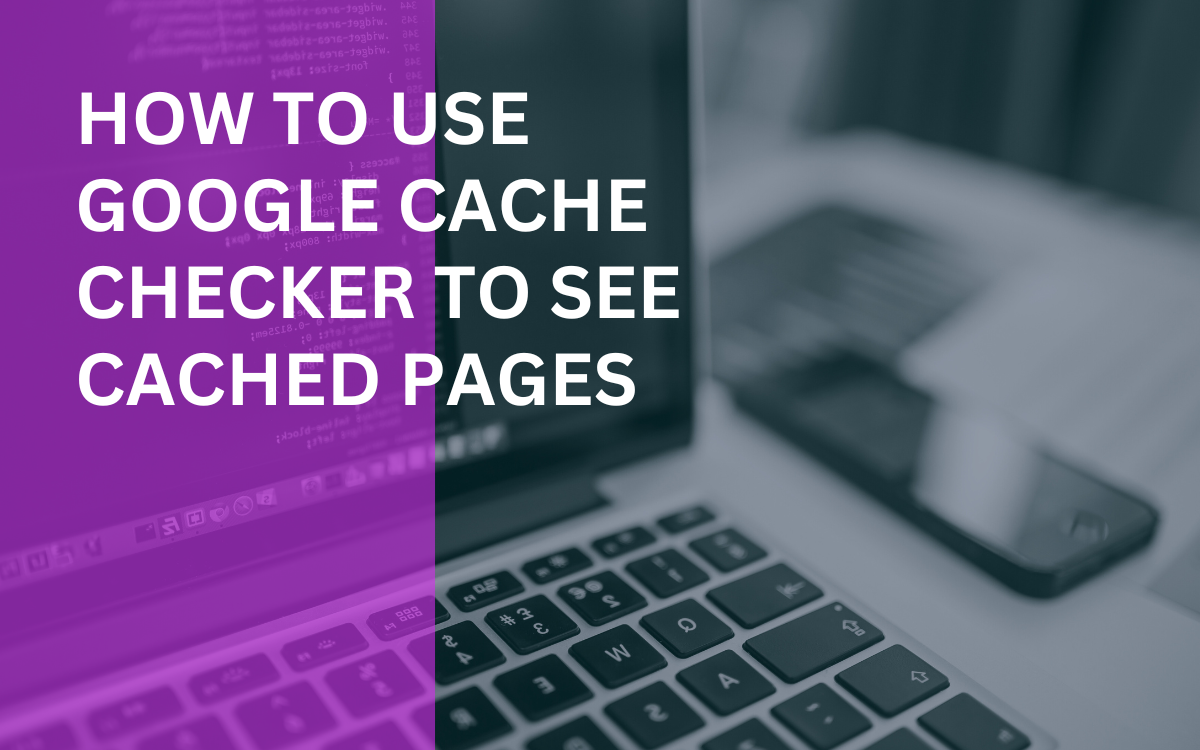
Learn how to use a Google cache checker to view cached pages effectively and enhance your digital marketing strategies.
In the digital age, websites constantly change and update their content. However, sometimes you may want to see how a page looked in the past. This is where a Google cache checker comes in handy. By utilizing this tool, you can easily view cached versions of web pages. This article will guide you on how to effectively use a Google cache checker, the benefits of checking cached pages and troubleshooting common issues.
What is a Google Cache Checker?
A Google cache checker is a tool that allows you to view the cached versions of web pages. Google automatically saves snapshots of web pages as it crawls the internet. These snapshots, or cached pages, provide a view of how a page appeared at a specific time. Understanding this concept is essential for anyone involved in digital marketing, web development, or SEO.
Why Use a Google Cache Checker?
There are several reasons to utilize a Google cache checker:
- Accessing Old Content: Sometimes, content gets deleted or modified. A cache checker allows you to access previous versions of a webpage.
- Analyzing Competitor Changes: By viewing cached pages of competitor websites, you can understand their strategies and changes over time.
- SEO Insights: If you're monitoring your site's SEO performance, cached pages can show how Google views your content.
By leveraging these benefits, you can enhance your understanding of web content and make more informed decisions.
How to Use a Google Cache Checker
Using a Google cache checker is a straightforward process. Here are the steps to follow:
Step 1: Identify the URL
First, identify the URL of the page you want to check. Make sure you have the correct web address, as this will directly impact the results. For instance, if you want to see the cached version of a blog post, copy the exact URL.
Step 2: Access the Google Cache Checker
Next, you need to access the Google cache checker. You can visit C4Projects to use our tool. This user-friendly interface allows you to enter your URL and get the cached results quickly.
Step 3: Enter the URL
Once on the cache checker page, paste the URL into the designated field. Click the “Check Cache” button. The tool will then query Google's cache for the page. It may take a few moments, depending on the site's complexity.
Step 4: Review Cached Results
After processing, the tool will display the cached version of the page, along with the date it was cached. You can then compare this with the current version of the page.
Benefits of Using Google Cache Checker
Utilizing a Google cache checker has several advantages. Here are some key benefits:
Access to Historical Content
One of the primary benefits of using a cache checker is access to historical content. This feature is particularly useful for:
- Researching Trends: By viewing how pages have changed over time, you can identify trends in content.
- Recovering Lost Information: If a page has been modified or deleted, the cached version may hold the information you need.
This access is invaluable for anyone needing insights into web history.
Troubleshooting Issues
Another benefit is troubleshooting issues with your website. When you encounter problems, such as broken links or content discrepancies, checking the cached version can help.
- Identifying Errors: You can compare the cached version to the live site and pinpoint issues.
- Restoring Lost Content: If the content was accidentally removed, you could retrieve it from the cache.
This capability allows for quick fixes and ensures your site remains operational.
Enhancing SEO Strategies
Lastly, a Google cache checker can enhance your SEO strategies. By regularly checking your cached pages, you can:
- Monitor Updates: Ensure that search engines are indexing your latest content correctly.
- Analyze Page Speed: Check if the cached version loads faster, providing insights into optimization.
This ongoing analysis is crucial for maintaining strong SEO performance.
Troubleshooting Common Issues with Google Cache Checker
While using a Google cache checker, you may encounter some common issues. Here’s how to troubleshoot them:
Issue 1: Page Not Found
If you receive a “Page Not Found” error, it could mean:
- The URL is Incorrect: Double-check the URL for typos or errors.
- The Page Was Never Cached: Some pages may not be indexed by Google.
To resolve this, verify the URL and consider alternative methods to find the information you need.
Issue 2: Cache Not Available
In some cases, you might see a message indicating that the cache is unavailable. This can occur due to:
- Recent Updates: If the page was recently updated, it may not have a cached version yet.
- Robots.txt Restrictions: The website's settings might prevent caching.
If this happens, you may need to wait for Google to cache the page or explore different caching tools.
Issue 3: Stale Cache
Sometimes, the cached version may appear outdated. This could happen if:
- Frequent Updates: Pages that update frequently might not have the latest cached version.
- Google Crawling Delay: It can take time for Google to recrawl and update its cache.
To address stale caches, regularly check the page and monitor updates.
Alternative Tools to Google Cache Checker
While a Google cache checker is effective, there are alternative tools worth considering:
Wayback Machine
The Wayback Machine is a popular tool for viewing archived web pages. It offers a broader historical perspective, allowing users to see how websites looked over time. This tool is especially useful for accessing content that has been permanently removed.
CachedView
CachedView is another alternative that enables users to check cached versions from multiple search engines. This tool provides a more comprehensive look at how different search engines view cached pages, giving you a broader understanding of your web content.
Bing Cache Checker
For those who want to check Bing’s cached versions, the Bing cache checker can be useful. Simply search for the page in Bing and use the "Cached" link to view its version.
Conclusion: Maximizing Your Use of Google Cache Checker
In conclusion, a Google cache checker is an invaluable tool for anyone involved in web content management, SEO, or digital marketing. By understanding how to use it effectively, you can gain insights into historical content, troubleshoot issues, and enhance your SEO strategies.
By following the steps outlined in this article, you will be well-equipped to leverage this tool to its fullest potential. Remember to explore alternative tools as well to enrich your experience and understanding of cached pages.
Popular posts
-
Top 10 AI Tools Everyone Should Know About in 2024!
AI Tools | 221 views
-
20 Free AI Tools That Are Making People Rich
AI Tools | 163 views
-
26 Best YouTube to MP3 Converting Tools For 2024!
YouTube Tools | 144 views
-
Understanding Facial Recognition: Impacts and Ethics
AI Tools | 107 views
-
Inside Transformers: The AI Powerhouse Behind GPT, BERT, and T5
AI Tools | 102 views