Ping vs Traceroute: Which One to Use for Troubleshooting?
Created on 24 September, 2024 | Checker tools | 35 views | 5 minutes read
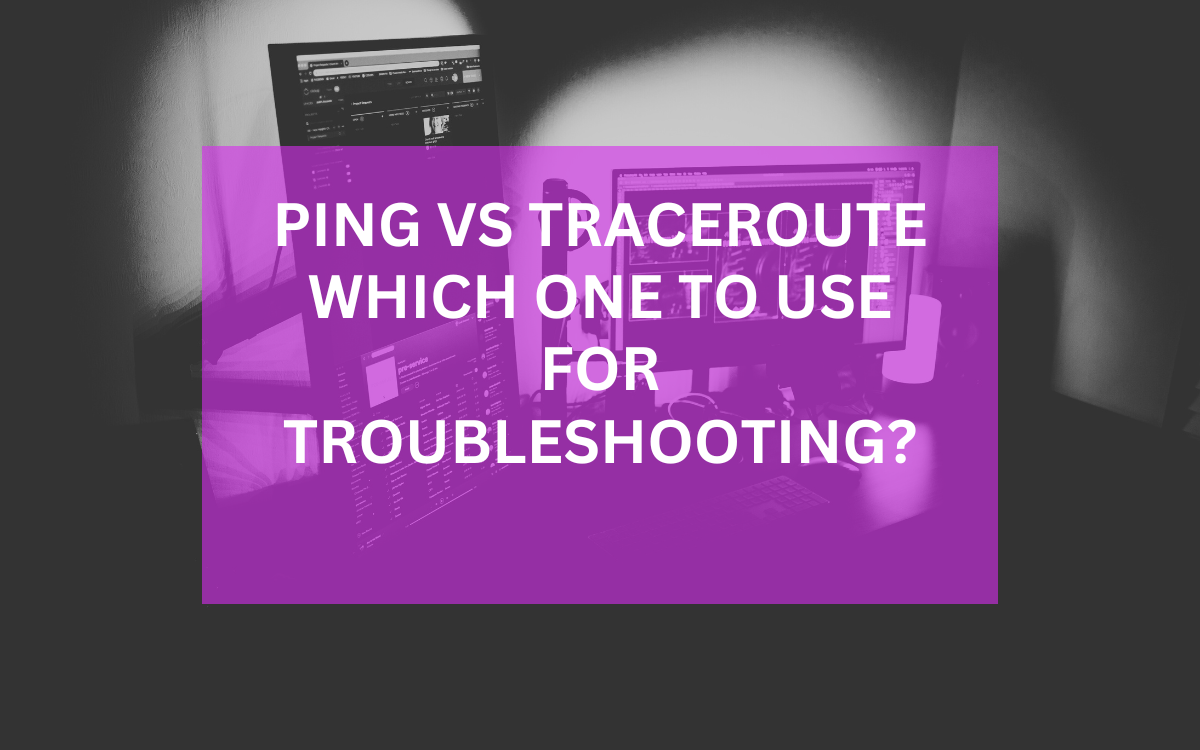
Explore the differences between the Ping test tool and Traceroute for effective troubleshooting in network diagnostics.
When it comes to troubleshooting network issues, two commonly used tools stand out: Ping and Traceroute. Each tool serves a specific purpose and provides valuable insights into network connectivity and performance. In this article, we will explore the functionality, advantages, and ideal use cases for each tool, helping you determine when to use the Ping test tool or Traceroute for effective network diagnostics.
Understanding the Ping Test Tool
What is the Ping Test Tool?
The Ping test tool is a simple yet powerful utility that sends Internet Control Message Protocol (ICMP) Echo Request messages to a target host. This tool measures the round-trip time it takes for packets to travel to the target and back. By using this tool, you can quickly determine whether a specific IP address or hostname is reachable.
How Ping Works
When you execute a ping command, the tool sends a series of packets to the specified destination. For each packet sent, it waits for an Echo Reply. If the packet successfully returns, the Ping test tool calculates the time taken for the round trip and provides this information as latency in milliseconds. Additionally, it reports packet loss if any packets do not return.
Advantages of Using Ping
- Simplicity: The Ping test tool is user-friendly and straightforward to use. With just a command, users can quickly check connectivity without needing advanced networking knowledge.
- Speed: The tool provides instant feedback. Users receive results almost immediately, making it an efficient choice for quick checks.
- Basic Troubleshooting: Ping helps diagnose basic connectivity issues. It can determine if a device is online, which is the first step in troubleshooting.
Traceroute: A Deeper Dive
What is Traceroute?
Traceroute is a network diagnostic tool that tracks the path packets take from the source to the destination. Unlike Ping, which only checks whether a destination is reachable, Traceroute provides detailed information about each hop along the route. This includes the time taken for each segment and the IP addresses of the intermediate routers.
How Traceroute Works
When you run Traceroute, it sends out packets with incrementally increasing Time-To-Live (TTL) values. Each router that receives the packet decrements the TTL by one. If the TTL reaches zero, the router discards the packet and sends back an ICMP Time Exceeded message. By recording these responses, Traceroute builds a map of the route, showing each hop and the time taken.
Advantages of Using Traceroute
- Path Analysis: Traceroute allows users to visualize the route packets take to reach a destination. This is particularly useful for identifying where delays or failures occur.
- Detailed Information: Users receive detailed information about each hop, including response times and IP addresses. This data can help pinpoint specific routers causing issues.
- Network Performance Monitoring: Traceroute can monitor network performance over time by regularly checking the same path. This allows for trend analysis and identification of recurring issues.
When to Use Ping vs Traceroute
Situations to Use the Ping Test Tool
- Quick Connectivity Checks: If you need to quickly verify if a device is reachable, use the Ping test tool. It can quickly confirm connectivity without delving into the details of the route.
- Basic Troubleshooting: Use Ping as your first step in troubleshooting. If a device is unresponsive, a Ping test will indicate whether it is down or unreachable.
- Checking Latency: For applications sensitive to latency, such as online gaming or VoIP, Ping provides valuable insights into round-trip times.
Situations to Use Traceroute
- Diagnosing Routing Issues: When you suspect a routing problem, Traceroute is the go-to tool. It can show you where packets are being delayed or dropped along the path.
- Performance Monitoring: Regularly running Traceroute can help track performance over time, revealing trends in latency or hop delays that may indicate underlying issues.
- Analyzing Network Paths: If you need to understand the network topology between two points, Traceroute provides a clear picture of the route and the hops involved.
Comparing the Two Tools
FeaturePingTraceroutePurposeCheck connectivityAnalyze routing pathsOutputRound-trip time and packet lossPath details and response timesSpeedFastSlower (multiple hops)Detail LevelBasicDetailedUse CaseQuick checksIn-depth troubleshooting
Limitations of Each Tool
Limitations of Ping
While the Ping test tool is an excellent resource for basic diagnostics, it does have limitations. It only checks the endpoint and does not provide insight into the intermediate routers. If an issue exists somewhere along the route but not at the destination, Ping will not help you identify it. Additionally, some firewalls may block ICMP packets, causing false negatives where a device may be reachable but appears offline.
Limitations of Traceroute
Traceroute, on the other hand, provides a wealth of information but can be slower than Ping due to the nature of its operation. Each hop must respond before the tool can proceed to the next, which may take time, especially if some hops do not respond. Additionally, some routers may prioritize other types of traffic over ICMP messages, leading to inaccurate results.
Best Practices for Using Ping and Traceroute
Effective Use of the Ping Test Tool
- Use with Parameters: Enhance the Ping command with parameters. For instance, you can specify the number of packets to send or set a timeout period to optimize your tests.
- Analyze Results: Pay attention to the results, such as packet loss and round-trip time. High latency or packet loss indicates potential network issues.
- Combine with Other Tools: Use Ping in conjunction with other diagnostic tools for comprehensive analysis. For example, follow up a Ping test with Traceroute for a more in-depth investigation.
Effective Use of Traceroute
- Use Different Protocols: Some versions of Traceroute allow you to choose the protocol used (e.g., TCP, UDP). Testing with different protocols can yield varied results depending on the network configuration.
- Check Multiple Destinations: To get a better sense of overall network performance, run Traceroute to multiple destinations and compare the results.
- Document Findings: Keep a record of Traceroute outputs, especially if you notice significant changes over time. This documentation can help in diagnosing recurring issues.
Conclusion
In summary, both the Ping test tool and Traceroute serve distinct purposes in network troubleshooting. While Ping is ideal for quick connectivity checks and basic latency assessments, Traceroute provides a comprehensive view of the path packets take, revealing detailed insights into routing and performance issues. Knowing when to use each tool enhances your ability to diagnose and resolve network problems efficiently.
Popular posts
-
Top 10 AI Tools Everyone Should Know About in 2024!
AI Tools | 221 views
-
20 Free AI Tools That Are Making People Rich
AI Tools | 163 views
-
26 Best YouTube to MP3 Converting Tools For 2024!
YouTube Tools | 144 views
-
Understanding Facial Recognition: Impacts and Ethics
AI Tools | 107 views
-
Inside Transformers: The AI Powerhouse Behind GPT, BERT, and T5
AI Tools | 102 views