How to Save Money with YouTube TV Family Sharing: Best Tips
Created on 7 October, 2024 | YouTube Tools | 65 views | 18 minutes read
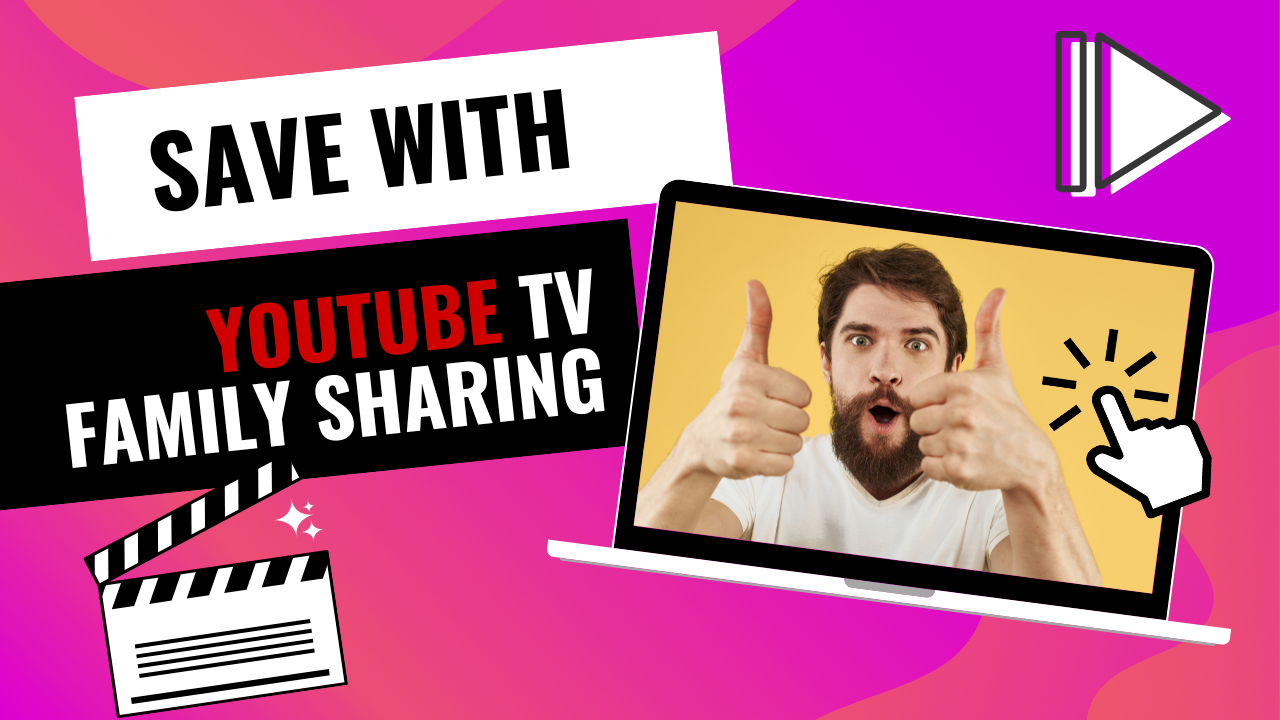
Discover the best tips for maximizing your savings with YouTube TV Family Sharing and enjoy streaming together at a lower cost!
Saving money with YouTube TV Family Sharing is simple when you follow a few strategic tips. First, maximize your group size by inviting up to five other people, which will significantly reduce the cost per person. Clear communication is key, so agree on a payment method and schedule, using digital payment tools like Venmo or PayPal to streamline transactions. Encourage everyone to take full advantage of their personal accounts, utilizing the unlimited DVR storage feature and customizing their viewing preferences. Finally, consider exploring premium add-ons like HBO Max or Showtime, where only those interested in extra content will pay for it—keeping base subscription costs lower for everyone else. Using YouTube TV Family Sharing wisely ensures you get the most value for your subscription at a fraction of the original price.
1-Split the YouTube TV Subscription Costs
YouTube TV offers a premium live TV streaming experience with access to over 100 channels. While it’s a great alternative to cable, the monthly subscription can be costly. The good news? YouTube TV Family Sharing allows you to share your subscription with others, significantly reducing the cost per person. In this article, we’ll explore how you can split the YouTube TV subscription costs with family or friends.
How Does YouTube TV Family Sharing Work?
YouTube TV Family Sharing allows you to share a single subscription with up to six people. This feature lets each person have their own account under the same subscription, making it easier for everyone to customize their viewing experience.
Adding Family Members to Your YouTube TV Account
Once you subscribe to YouTube TV, you can create a family group and invite up to five other people. These can be family members or friends, making it easy to split the cost and enjoy the benefits together.
- Creating a Family Group
- To create a family group, go to the YouTube TV settings and select "Family Sharing." You’ll need to be the family manager, meaning you're responsible for managing the group and payments.
- Inviting Others to Join
- After creating the family group, you can send invitations to five other people. They will need Google accounts to join. Once accepted, they get their own personal YouTube TV experience while still using your subscription.
Key Features of Family Sharing
Each person in the family group gets their own personalized DVR with unlimited storage. This means that everyone can record their favorite shows and store them for up to nine months, without interfering with the other members' recordings. Plus, each account is customized, so you won't have to deal with irrelevant content recommendations.
Cost-Saving Opportunities
Splitting the subscription cost can significantly reduce what each individual pays. For example, a YouTube TV subscription costs approximately $73 per month. If you share it with five others, you each pay just $12.17, a substantial reduction.
By sharing your subscription with others, you unlock premium live TV channels, sports events, and on-demand content without breaking the bank.
Benefits of Splitting the YouTube TV Subscription
There are many benefits to splitting your YouTube TV subscription costs. Let’s take a closer look at the top advantages.
Lower Individual Costs
The most obvious benefit of YouTube TV Family Sharing is the lower individual cost. When you split the subscription, everyone pays significantly less. This is a win-win scenario for those who love streaming but want to save money.
Separate Accounts for Personalized Experiences
Each member of the family group gets their own account. This means personalized recommendations, separate DVR storage, and individual viewing history. You won’t have to worry about others' shows cluttering your watchlist or DVR space.
Unlimited DVR Storage for All Users
One of YouTube TV's standout features is its unlimited DVR storage. You can record as many shows or sports events as you want and store them for up to nine months. The best part? Each member in your family group has access to their own DVR, so no more fights over which programs to record.
Tips for Managing Your YouTube TV Family Sharing Group
Sharing a YouTube TV subscription with family or friends comes with responsibilities, especially for the family manager. Here are some tips to ensure smooth management.
Establish Clear Payment Agreements
Before inviting people to join your family group, it’s important to agree on payment arrangements. Whether you’re splitting the cost monthly or annually, everyone should know their share and be committed to paying on time.
Use Digital Payment Tools for Easy Transfers
Managing payments can be tricky, especially if the group is large. Using digital payment tools like Venmo, PayPal, or Cash App can make splitting and collecting payments easier. Set a date each month for when payments are due to avoid any confusion.
Monitor Who’s Using the Account
As the family manager, you have control over who’s part of the group. If someone stops contributing or if there are concerns, you can remove them from the family group. This keeps everything fair and ensures that only those paying for the service are benefiting from it.
Is Sharing a YouTube TV Subscription Legal?
Yes, sharing your YouTube TV subscription through the Family Sharing feature is legal. YouTube designed this feature to allow households to share a subscription under one billing account. However, the terms and conditions suggest that all members should live in the same household. While many users invite friends or family who live elsewhere, doing so may technically violate YouTube’s policies. It’s important to be aware of these guidelines and use your best judgment.
How to Maximize the Benefits of YouTube TV Family Sharing
Splitting a YouTube TV subscription is just the beginning. Here are a few ways to make the most of your YouTube TV Family Sharing experience.
Take Advantage of Personal DVR Storage
With unlimited DVR storage for each account, encourage all family group members to use this feature. Whether it's recording live sports events, TV shows, or movies, there’s plenty of space for everyone.
Explore Add-Ons and Premium Channels
YouTube TV offers add-ons like HBO Max, Showtime, and Starz for an extra fee. If someone in your family group is interested in these premium channels, they can subscribe to them individually without affecting the rest of the group’s experience.
Watch on Multiple Devices
YouTube TV allows up to three streams at a time, so members of your family group can watch different programs on their own devices simultaneously. Whether it’s streaming on a TV, phone, or tablet, everyone can enjoy the service without conflict.
Things to Consider Before Splitting the YouTube TV Subscription Costs
Although splitting the YouTube TV subscription can save money, there are a few things to keep in mind.
Location Restrictions
YouTube TV’s Family Sharing feature is designed for members living in the same household. If you invite friends or family who live in different regions, it could raise a red flag with YouTube. While it may still work, you run the risk of violating their terms of service.
Potential Disputes Over Payments
It’s important to choose reliable and trustworthy individuals when splitting the subscription. Disagreements over payments or other issues can arise, especially if someone forgets to pay their share. Make sure you establish clear rules and expectations from the start.
Managing Premium Add-Ons
If someone in your family group subscribes to premium add-ons like HBO Max, they’re responsible for those payments. Ensure everyone understands that any add-ons are optional and aren’t included in the base subscription cost.
Splitting the cost of a YouTube TV subscription is an excellent way to enjoy premium live TV and on-demand content without breaking the bank. By using YouTube TV Family Sharing, you can reduce individual expenses while still benefiting from unlimited DVR storage and personalized accounts. Whether you’re sharing with family or close friends, the key is to establish clear payment terms, monitor usage, and take advantage of all the features YouTube TV has to offer.
By splitting the costs, you can enjoy YouTube TV’s premium services for a fraction of the price. So why not invite your friends or family to join and make the most out of your subscription?
2- Maximize DVR Storage Across Accounts
YouTube TV offers an excellent solution for families looking to record their favorite shows, movies, and sports events without worrying about running out of storage. With unlimited cloud DVR storage and YouTube TV Family Sharing, each household member can personalize their viewing experience. The best part? You save money by not needing separate DVR services for different accounts. In this article, we'll break down how to maximize DVR storage across accounts and get the most out of your YouTube TV subscription.
What is YouTube TV Family Sharing?
YouTube TV Family Sharing allows up to six family members to share a single subscription. Each member gets their own personalized experience, including recommendations, a separate DVR library, and individual watch history. This feature is crucial when you're trying to maximize DVR storage across accounts because it ensures that everyone’s recordings are kept separate.
Benefits of YouTube TV Family Sharing
- Separate DVR Libraries Each family member gets their own cloud DVR library. This means no one's recordings will interfere with others, and every user can record shows without affecting the total storage.
- Unlimited DVR Storage Unlike traditional DVR services that limit how much content you can store, YouTube TV offers unlimited DVR storage. Whether you’re recording live sports, TV series, or movies, you won’t have to worry about running out of space. Even better, this feature is available for each individual in the family sharing plan.
- Personalized Recommendations Each account gets personalized content recommendations based on their viewing habits, making it easier for users to discover new shows or movies they might enjoy. This customization keeps the user experience tailored to individual preferences without cluttering others’ recommendations.
Managing Multiple DVRs With YouTube TV Family Sharing
When you're using YouTube TV Family Sharing, managing multiple DVR libraries can seem tricky at first. However, with a few simple strategies, you can maximize storage and keep everyone’s recordings organized.
Tips for Managing Your DVR Library
- Use Profiles Wisely Each family member should create their own profile under the family sharing plan. This ensures that everyone's recordings stay in their respective libraries. Personalizing these profiles makes the system more efficient and avoids mix-ups.
- Schedule Smart Recordings Instead of recording everything available, family members should only schedule recordings for shows they truly want to watch. Overloading your DVR with unnecessary content can make navigating the library cumbersome for everyone involved.
- Review and Delete Old Recordings Even though YouTube TV offers unlimited DVR storage, it's still a good habit to review and delete old content you no longer want. This practice keeps your DVR library organized and prevents clutter. Since YouTube TV stores recordings for nine months, it’s smart to regularly clean up your content.
YouTube TV Cloud DVR vs Traditional DVR Services
Traditional DVR services often limit how much content you can store. For example, most cable DVRs offer anywhere from 100 to 500 hours of HD content storage. Once you reach that limit, you’re forced to either delete old recordings or stop recording new ones. This can be a huge inconvenience, especially for households with multiple users recording their own shows.
In contrast, YouTube TV's cloud DVR offers unlimited storage at no extra cost. Whether you’re a fan of sports, dramas, reality TV, or movies, you can record as much content as you like without worrying about space. YouTube TV’s DVR also saves your recordings for up to nine months, which is significantly longer than most traditional DVRs.
Why YouTube TV's Unlimited DVR Storage is Superior
The flexibility offered by unlimited DVR storage cannot be overstated. With traditional services, you may find yourself constantly managing recordings and making difficult decisions about which shows to delete. YouTube TV eliminates that frustration, allowing every family member to record as much as they want.
Additionally, the nine-month retention period is another advantage. Some cable companies erase your content after just a few weeks, but YouTube TV ensures you have plenty of time to watch your recordings. These features make YouTube TV a top choice for families looking to share and store their favorite content.
Saving Money by Using YouTube TV Family Sharing
One of the biggest advantages of YouTube TV Family Sharing is the ability to save money. Traditional DVR services often charge extra fees for additional storage space or for using the service on multiple devices. YouTube TV, on the other hand, includes these features in its standard subscription, which means you don’t need to pay extra to access unlimited storage or to create multiple profiles.
How YouTube TV Family Sharing Reduces Costs
- No Need for Multiple DVRs Since each family member gets their own DVR library within the same subscription, there’s no need to pay for separate DVR services or accounts. This can save families a significant amount of money each month.
- No Extra Charges for Storage Traditional DVR services typically charge fees for extra storage, especially if you’re recording a lot of HD content. With YouTube TV’s unlimited cloud DVR, you get all the storage you need for free, which eliminates additional costs.
- Sharing Across Devices YouTube TV allows you to watch and record content on various devices, including smartphones, tablets, and smart TVs. This flexibility means that each family member can access their content from any location without needing additional subscriptions.
How to Maximize DVR Usage for the Whole Family
Now that you know the benefits of YouTube TV Family Sharing, let’s dive into some strategies for maximizing DVR storage and usage across all accounts.
Create Personal Profiles for Everyone
Each family member should create their own profile, complete with individualized viewing recommendations and personal DVR libraries. This way, no one’s recordings get lost or deleted accidentally. Creating distinct profiles ensures that everyone gets a personalized experience without interfering with other members’ content.
Use Offline Viewing to Your Advantage
Did you know that YouTube TV allows you to download certain content for offline viewing? This is a great option for family members who travel or commute frequently. By downloading shows or movies, you can watch your favorite content on the go without needing an internet connection. This feature also helps reduce the demand for constant streaming, which can sometimes slow down home networks.
Record Smarter, Not More
Encourage family members to be selective about the content they record. Since YouTube TV Family Sharing offers unlimited storage, it’s tempting to record everything. However, by prioritizing content and being strategic about what you save, you can keep your DVR library organized and easier to manage.
YouTube TV Family Sharing Helps You Save and Store More
YouTube TV Family Sharing makes it easy for families to maximize their DVR storage without spending extra money on additional services. With unlimited cloud DVR storage, each family member can create their own profile, record as much content as they like, and enjoy the benefits of personalized viewing recommendations.
By following the tips in this article, you can ensure that everyone in your household has access to the shows and movies they love without worrying about running out of storage. The best part? You’ll save money by eliminating the need for separate DVR services.
3- Take Advantage of Free Trials: Maximize Your Experience with YouTube TV
In today’s fast-paced digital world, accessing premium content through online streaming services has become the norm. However, signing up for every service can quickly add up. This is where free trials come in handy. Many companies, including YouTube TV, offer free trials to let users test out their services before making a commitment. By taking advantage of these trials, you can save money, enjoy a variety of content, and ensure that the service meets your needs.
In this article, we’ll explore how to make the most of free trials—particularly for YouTube TV—and offer some tips on leveraging these trials to maximize your viewing experience.
Why Free Trials Are Worth Your Time
Free trials offer significant advantages for users who want to experience premium services without the immediate commitment of payment. Whether you're a seasoned streamer or a newbie, free trials give you a no-risk opportunity to decide if a service fits your lifestyle.
Try Before You Buy
One of the biggest perks of free trials is the ability to try a service before committing to a paid subscription. For instance, YouTube TV offers a 7-day trial for new users, letting them explore over 85 channels, live TV, and on-demand content.
Benefits of trying before buying include:
- Exploring content variety
- Checking the streaming quality
- Assessing the user interface
- Understanding how features like YouTube TV Family Sharing work
This can help you avoid signing up for a service that doesn’t meet your expectations or needs. Additionally, it's important to know that some users report extended trials—up to 14 or even 30 days—during special promotions, so keep an eye out for those opportunities.
Save Money on the First Month
Free trials are a great way to save money, especially when paired with discounts or promotional offers. By using the YouTube TV trial, you can explore the service risk-free and potentially receive a discount on the first paid month if you decide to subscribe.
Be sure to check for promotions where they may offer a discounted rate after the trial period.
Exploring YouTube TV’s Features During the Trial
While many free trials provide limited features, YouTube TV offers access to all its features during the trial. This means you can enjoy the full YouTube TV experience, including YouTube TV Family Sharing, on-demand content, and DVR recording.
YouTube TV Family Sharing: Share Your Trial Benefits
One standout feature of YouTube TV is YouTube TV Family Sharing, which allows up to six accounts on a single subscription. Each family member can have their own login and personalized viewing experience, even during the free trial.
Key benefits of family sharing:
- Separate watch lists for each user
- Personal recommendations tailored to each account
- Independent DVR storage, allowing everyone to record shows simultaneously
Taking advantage of this feature during the free trial period allows you to test how well the service fits your family’s needs before committing to a subscription.
Customizable DVR Features
YouTube TV offers an unlimited cloud DVR, allowing you to record as many shows and movies as you want, even during the trial period. The recordings are kept for nine months, so you can store your favorite content and view it later at your convenience.
Here’s why this feature is useful:
- Record live TV shows that air when you’re unavailable
- Save a library of movies, sports events, and news programs
- Watch your recordings on multiple devices
By exploring this feature during the free trial, you can determine if it fits your viewing habits, especially if you enjoy recording and binge-watching shows.
How to Maximize Your Free Trial Experience
Now that we’ve explored the core benefits of free trials, let’s talk about strategies to get the most out of your YouTube TV trial. Being strategic about how you use your trial can enhance your experience and help you make the right decision.
Schedule the Trial at the Right Time
Timing your free trial properly can significantly improve your experience. If you start your YouTube TV trial when there are major events, such as a highly anticipated sports game or award show, you can enjoy premium content without paying for it.
Some tips for choosing the best time:
- Plan around live events, like the Super Bowl, NBA Finals, or the Oscars.
- Start the trial when your favorite TV series is airing a new season.
- Consider scheduling your trial during a holiday when you’ll have more time to watch content.
Explore Different Devices
YouTube TV is compatible with a wide range of devices, including smart TVs, streaming sticks (like Roku and Amazon Fire), smartphones, and tablets. During your trial, test the service on multiple devices to see how well it performs across platforms.
Benefits of multi-device testing:
- Check for app compatibility with your favorite device
- Ensure streaming quality and responsiveness
- Confirm that family members can access YouTube TV on their preferred devices
If you find that the service works seamlessly across all devices, this may further convince you to commit to a paid plan.
Keeping an Eye on Free Trial Extensions and Offers
As mentioned earlier, YouTube TV occasionally offers extended trials and promotions for new users or specific subscription plans. By staying informed, you can take advantage of longer trial periods and save on your first paid month.
Watch Out for Promotional Emails
Sometimes, YouTube TV sends out promotional offers via email, including extended trials or discounted rates for new customers. Signing up for their email list ensures that you never miss these valuable deals.
Stay on top of offers by:
- Subscribing to YouTube TV’s email list
- Following YouTube TV’s social media accounts
- Checking YouTube TV’s website for promotions
Some deals may offer up to 30 days of free trial, giving you more time to explore the service in-depth.
Use Multiple Payment Methods to Extend Your Free Trial
Here’s a hack some users have tried: by using different payment methods or emails, it’s possible to extend free trial periods. While this isn’t recommended as a long-term strategy, it can provide an extra week or two to fully explore the service.
Things to keep in mind:
- Some services may track your IP address to prevent repeat trials
- Make sure you cancel before the trial period ends to avoid being charged
Avoiding Pitfalls: Don’t Forget to Cancel!
As wonderful as free trials are, they often come with a catch—many services automatically renew into paid subscriptions if you don’t cancel before the trial ends. It’s crucial to set a reminder to cancel before the trial period expires to avoid any unwanted charges.
Set Reminders for Cancellation
Before starting your YouTube TV free trial, mark your calendar with the trial’s end date and set multiple reminders on your phone or computer. This way, you’ll have ample notice to decide whether to continue with a paid subscription or cancel.
Tools to help with reminders:
- Google Calendar
- iPhone’s Reminder app
- Email notifications from YouTube TV
Make Free Trials Work for You
Free trials, especially with streaming services like YouTube TV, provide an excellent way to explore content, test features like YouTube TV Family Sharing, and decide if the service is a good fit for your household. By staying vigilant about promotions, trying out all available features, and setting reminders for cancellations, you can maximize your free trial experience without spending a dime.
Popular posts
-
Top 10 AI Tools Everyone Should Know About in 2024!
AI Tools | 221 views
-
20 Free AI Tools That Are Making People Rich
AI Tools | 163 views
-
26 Best YouTube to MP3 Converting Tools For 2024!
YouTube Tools | 144 views
-
Understanding Facial Recognition: Impacts and Ethics
AI Tools | 107 views
-
Inside Transformers: The AI Powerhouse Behind GPT, BERT, and T5
AI Tools | 102 views