How to Perform a DNS Lookup on Any Website
Created on 24 September, 2024 | Checker tools | 32 views | 5 minutes read
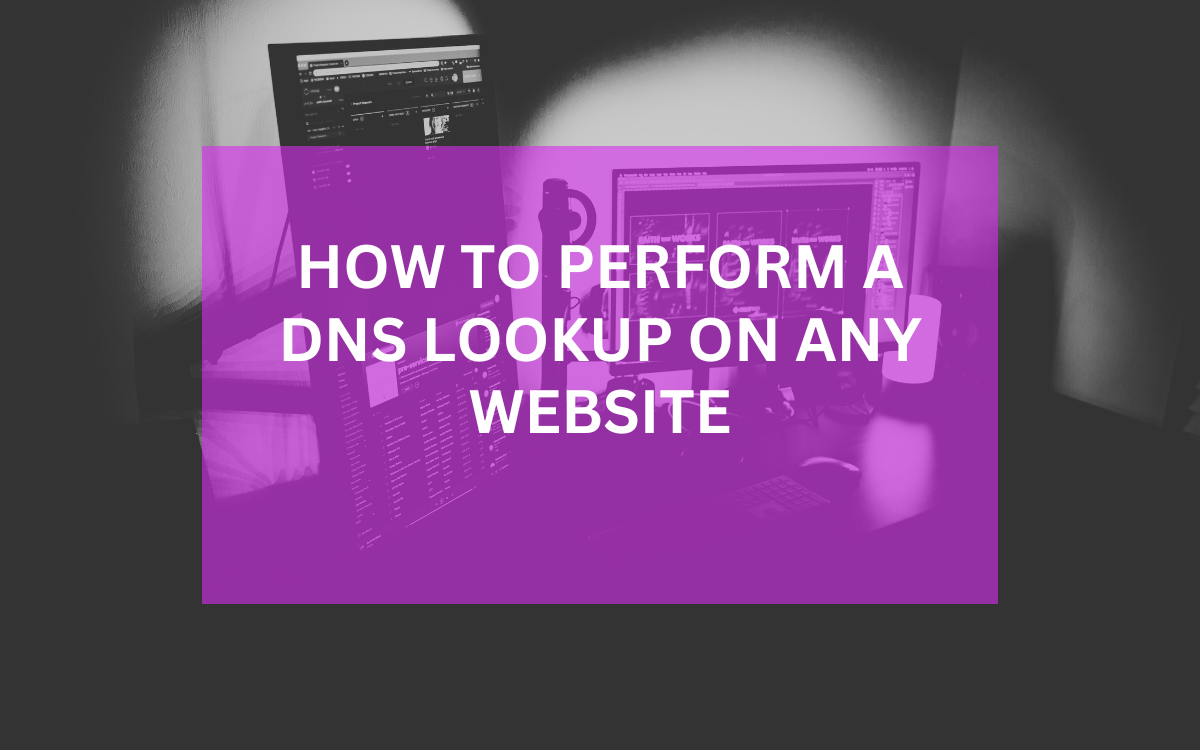
Learn how to perform a DNS lookup using a reliable DNS lookup tool. Discover various DNS records and troubleshoot common issues.
When you browse the internet, your computer communicates with a vast network of servers. One crucial process involved in this communication is the Domain Name System (DNS). Performing a DNS lookup allows you to retrieve various types of information about a domain, such as its IP address, mail server, and name server details. This article will guide you through the steps of performing a DNS lookup on any website, utilizing a reliable DNS lookup tool.
Understanding DNS and Its Importance
What is DNS?
DNS, or Domain Name System, functions as the phonebook of the internet. When you enter a website’s URL, DNS translates that name into an IP address, allowing your computer to locate the server hosting the website. Without DNS, we would need to remember numerical IP addresses for every site we want to visit. For example, instead of typing www.example.com, you would have to enter 192.0.2.1.
Why Perform a DNS Lookup?
Performing a DNS lookup can help you troubleshoot various network issues. It allows you to confirm the current IP address of a domain, identify potential security threats, and ensure that your DNS settings are configured correctly. Furthermore, web developers and IT professionals often perform DNS lookups to monitor website performance and diagnose connectivity problems.
Types of DNS Records You Can Lookup
A Records
A Records (Address Records) map a domain name to its corresponding IPv4 address. This is the most common type of DNS record, as it provides the basic information necessary for your computer to locate the server. For example, when you look up www.example.com, the A record will return the IPv4 address associated with that domain.
AAAA Records
AAAA Records serve a similar purpose to A Records but link a domain to an IPv6 address instead. As the internet transitions to support more devices and improved connectivity, understanding AAAA records is becoming increasingly important.
CNAME Records
CNAME Records (Canonical Name Records) allow you to alias one domain name to another. For instance, you could set a CNAME record to direct www.example.com to example.com. This is particularly useful for branding and ensuring that visitors land on the correct page regardless of how they enter the URL.
MX Records
MX Records (Mail Exchange Records) specify the mail server responsible for receiving email on behalf of a domain. By performing a DNS lookup, you can determine the mail servers associated with a particular domain and their respective priorities.
NS Records
NS Records (Name Server Records) indicate which DNS servers are authoritative for a particular domain. This information is crucial for understanding how DNS queries are processed and resolving issues related to domain name registration.
How to Perform a DNS Lookup Using a DNS Lookup Tool
Step 1: Choose a Reliable DNS Lookup Tool
To perform a DNS lookup, select a DNS lookup tool that suits your needs. There are many options available online, but some of the most popular and reliable include:
- C4 Projects DNS Lookup Tool: An easy-to-use interface with detailed results.
- MXToolbox: Offers various DNS-related tools, including lookups and monitoring.
- DNSstuff: Provides comprehensive DNS analysis and reports.
Step 2: Enter the Domain Name
After selecting a DNS lookup tool, the next step is to enter the domain name you wish to investigate. Type the full domain name (e.g., www.example.com) into the designated field in the tool. Ensure that you enter the correct domain to obtain accurate results.
Step 3: Choose the Record Type
Many DNS lookup tools allow you to choose the type of record you want to retrieve. Common record types include A, AAAA, CNAME, MX, and NS. By selecting the appropriate record type, you can focus your search and get the specific information you need.
Step 4: Review the Results
After submitting your request, the DNS lookup tool will generate results that display various records associated with the domain. Review these results carefully, as they provide insight into the domain’s configuration. If you requested multiple record types, you might see a summary of each type listed with its corresponding values.
Step 5: Analyze and Interpret the Information
Once you have the results, it's essential to analyze the information effectively. For example, if you’re checking the A Record and find that the IP address is different from what you expected, this could indicate a potential issue with the domain's hosting or DNS settings.
Tools and Commands for DNS Lookups
Using Command Line Tools
For users comfortable with the command line, you can perform a DNS lookup using tools like nslookup and dig. Here’s how to use each:
Nslookup
- Open your command line interface (Command Prompt for Windows or Terminal for macOS/Linux).
- Type
nslookupfollowed by the domain name (e.g.,nslookup www.example.com). - Press Enter to view the results.
Dig
- On macOS and Linux, open your Terminal.
- Type
digfollowed by the domain name (e.g.,dig www.example.com). - Press Enter to display detailed DNS information.
Using Online Tools
In addition to using command line tools, various online platforms provide DNS lookup functionality. These platforms often include user-friendly interfaces, making them ideal for individuals who may not be familiar with command line operations.
Common DNS Lookup Issues and Troubleshooting
Domain Not Found
If you encounter a “domain not found” error while performing a DNS lookup, this may indicate several issues. The domain could be expired, incorrectly spelled, or not yet propagated if it was recently registered. Always double-check the spelling and confirm that the domain is active.
IP Address Mismatch
When the returned IP address does not match your expectations, this may point to a misconfiguration. It could be that the domain has recently changed its hosting provider or DNS settings. You can check for recent changes using services like Whois.
Timeouts and Connectivity Issues
Timeout errors during a DNS lookup may result from network connectivity issues or problems with the DNS servers. If you're experiencing consistent timeouts, try switching to a different DNS server, such as Google’s Public DNS (8.8.8.8) or Cloudflare’s DNS (1.1.1.1).
Conclusion
Performing a DNS lookup on any website is a straightforward process that can provide invaluable insights into a domain's configuration. By following the steps outlined in this guide and using a reliable DNS lookup tool, you can easily retrieve essential DNS records, troubleshoot issues, and enhance your understanding of how the internet works.
Whether you are a web developer, IT professional, or just curious about DNS, mastering DNS lookups is an essential skill in today's digital landscape.
Popular posts
-
Top 10 AI Tools Everyone Should Know About in 2024!
AI Tools | 221 views
-
20 Free AI Tools That Are Making People Rich
AI Tools | 163 views
-
26 Best YouTube to MP3 Converting Tools For 2024!
YouTube Tools | 144 views
-
Understanding Facial Recognition: Impacts and Ethics
AI Tools | 107 views
-
Inside Transformers: The AI Powerhouse Behind GPT, BERT, and T5
AI Tools | 102 views