How to Set Up a Bluehost Website |Create a Fast WordPress Site
Created on 13 October, 2024 | Domain Management | 77 views | 3 minutes read
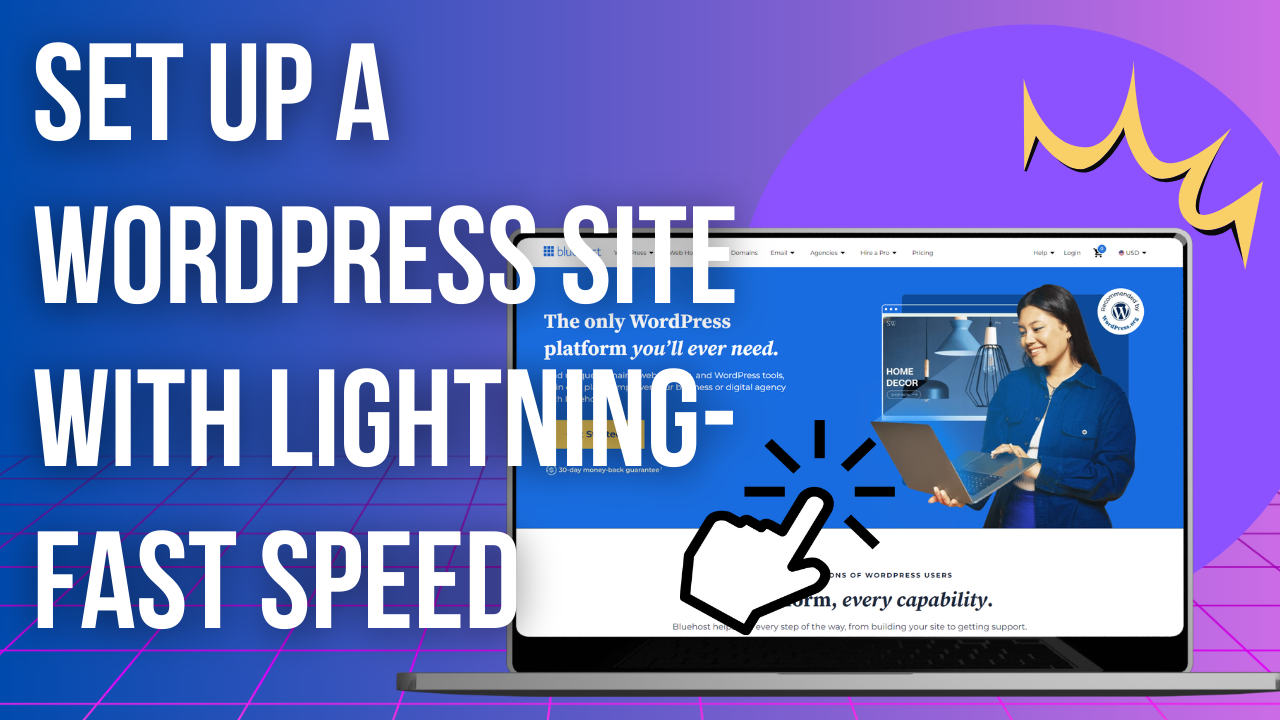
Enhance your website mobile speed with Bluehost for WordPress. Learn essential setup tips and performance optimization strategie
Creating a professional website in minutes has never been easier, especially with a reliable hosting service like Bluehost. This guide will walk you through the essential steps to build your WordPress site while ensuring optimal mobile speed and performance. Let’s dive into how you can leverage Bluehost for a seamless website experience.
Why Choose Bluehost for WordPress?
Bluehost is renowned for its exceptional hosting services, particularly for WordPress. It provides a user-friendly experience, allowing even beginners to set up their websites effortlessly. Additionally, Bluehost offers features such as free domain names, SSL certificates, and unmetered bandwidth, making it a comprehensive solution for modern web hosting.
Getting Started with Bluehost
To start, you’ll need to select a Bluehost hosting plan. For most users, the Plus plan is a great option, providing ample storage and essential features that enhance website performance. However, the basic plan is also suitable for those who need a simple setup.
Every plan includes:
- Free Domain Name: Establish a unique online presence.
- Free SSL: Secure your website and enhance mobile speed.
- Content Delivery Network (CDN): Improve load times for visitors worldwide.
Setting Up Your WordPress Site
Once you have your Bluehost account, the next step is to create your WordPress website. After confirming your email, you’ll be invited to initiate the setup process. For a streamlined experience, it’s advisable to skip the extra add-ons initially; you can always add these features later.
To add WordPress to your domain, select the domain you registered or create a subdomain. Deselect unnecessary plugins for now; you can install them later to keep your website streamlined and efficient.
Managing Your WordPress Site with Bluehost
One of the standout features of Bluehost is its integration with WordPress. You can manage various aspects of your website directly from the Bluehost dashboard, which simplifies the overall user experience.
Initially, your site may display a "Coming Soon" page, which is great for pre-launch. To make your site live, simply navigate to settings and deactivate the "Coming Soon" option.
Creating a Staging Site
Before making significant changes to your website, it’s wise to create a staging site. This allows you to test changes without affecting the live version. To create a staging site, access the dashboard, select "Staging," and click "Create a Staging Site."
This feature is essential for maintaining your website's performance and mobile speed, as it helps you test new designs or functionalities before going live.
Building Your Website
When it comes to building your website, you have a plethora of options ranging from coding to using builders like Elementor. The recommended approach for beginners is to use starter templates in conjunction with Elementor.
- Install the Starter Templates Plugin: Activate the plugin, then navigate to "Appearance" and select "Starter Templates."
- Choose Your Builder: Opt for Elementor, known for its ease of use and extensive features.
After selecting a template that suits your needs, proceed with the installation. Customizing your design with Elementor is straightforward.
Customizing Your Site
To make your website unique, change the content and layout through Elementor. Simply click "Edit with Elementor" to access the editing tools. You can adjust text, images, and other elements easily.
- Edit Text: Click on the text block and modify the content directly.
- Rearrange Elements: Drag and drop new elements from the left menu onto your page.
This flexibility allows you to optimize your website for mobile speed by ensuring a clean and responsive design.
Setting Up a Professional Email
A professional email address (e.g., name@yourdomain.com) is crucial for branding. Bluehost offers two methods to create an email:
- Google Workspace: Easy to use but comes at an additional cost.
- CPanel Email Manager: Connects to Gmail and provides unlimited storage.
To create your email using CPanel, navigate to the email section, input your details, and click "Create." This setup enhances your brand's professionalism while ensuring your email communications are swift and efficient.
Final Thoughts
In conclusion, Bluehost is an excellent choice for anyone looking to build a WordPress website while ensuring top-notch mobile speed and performance. The combination of user-friendly features, comprehensive support, and powerful integrations makes it an ideal platform for both beginners and experienced webmasters.
If you found this guide helpful, consider sharing your experience or asking questions in the comments section. Don’t forget to use our discount links to save on your hosting plan. Let’s elevate your website’s mobile speed together!
Popular posts
-
Top 10 AI Tools Everyone Should Know About in 2024!
AI Tools | 248 views
-
20 Free AI Tools That Are Making People Rich
AI Tools | 191 views
-
26 Best YouTube to MP3 Converting Tools For 2024!
YouTube Tools | 180 views
-
How to Prevent Domain Fraud and Protect Your Revenue
Domain Management | 173 views
-
Understanding Facial Recognition: Impacts and Ethics
AI Tools | 148 views