Plagiarism Check with Google Docs | Easy Tutorial
Created on 24 October, 2024 | Text tools | 105 views | 3 minutes read
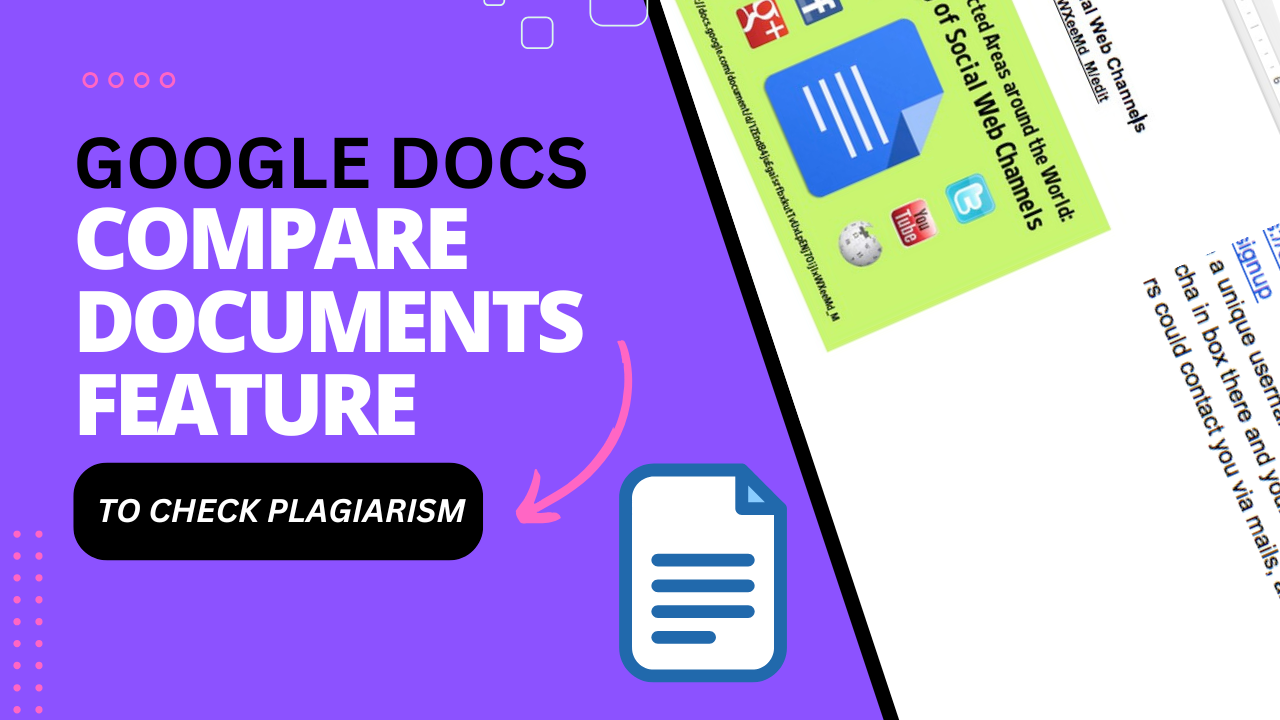
Learn how to check plagiarism using Google Docs with this step-by-step tutorial. Compare documents and identify similarities and
In the world of content creation and academic writing, ensuring originality is crucial. Whether you’re a student, a professional writer, or a teacher, detecting plagiarism can save you from many problems. Thankfully, Google Docs offers a simple yet powerful tool to check plagiarism by comparing documents. In this tutorial, we’ll guide you on how to use Google Docs to check for plagiarism effectively.
Why Use Google Docs for Plagiarism Check?
Google Docs is not just a word processor—it's a versatile tool with features designed to enhance productivity. One of these is the Compare Documents feature, which allows you to easily check for plagiarism by comparing two documents. It's a handy option if you're looking for similarities between two pieces of content.
By using this feature, you can:
- Detect similar text between documents.
- Identify copied content.
- Highlight differences in wording or phrasing.
Now, let's dive into how you can use this feature.
Step-by-Step Guide: How to Check Plagiarism in Google Docs
1. Open Google Docs and Access Tools
To begin, open your Google Docs and click on the Tools menu from the top bar. This section includes several options, but for checking plagiarism, you’ll want to look for Compare Documents.
2. Select the Documents to Compare
Once you click on the Compare Documents option, you’ll be asked to select another document for comparison. Choose the document you wish to compare with your current file. This is particularly useful if you’re reviewing multiple drafts or comparing your work with another source.
3. Run the Comparison
After selecting the documents, Google Docs will automatically run the comparison process. It will check for any similarities or differences between the two documents. The analysis only takes a few moments, depending on the size of your files.
4. Review Similarities and Differences
Once the comparison is complete, you’ll be presented with the results. Google Docs highlights the similar phrases, words, and differences between the two documents. It will also add comments and suggestions for changes, if necessary.
You can even view these changes under a suggestions mode to accept or reject modifications. This tool is especially beneficial if you're checking for unintentional plagiarism or need to ensure originality.
Benefits of Using Google Docs for Plagiarism Detection
1. User-Friendly Interface
The process is straightforward and doesn’t require technical expertise. Even beginners can use this feature with ease.
2. Real-Time Collaboration
Google Docs allows real-time collaboration. If you're working on a team project or an assignment with peers, this feature helps everyone ensure that content remains original and plagiarism-free.
3. Document Integrity
The comparison process doesn't alter the original documents. It simply highlights the differences and similarities for your review.
4. Efficient and Fast
Google Docs processes documents quickly, saving time compared to manual plagiarism checks. You get instant results, which can help speed up your review process.
Best Practices for Using Google Docs Plagiarism Tool
- Use it Early: If you're working on a long document, run the comparison early in the drafting stage to avoid plagiarism later.
- Combine with Other Tools: While Google Docs offers a great way to compare documents, combining it with dedicated plagiarism checkers can enhance accuracy.
- Focus on Similarity Reports: Pay attention to the highlighted sections to avoid accidental content duplication.
Conclusion
The Google Docs Compare Documents feature is an excellent tool for quickly checking plagiarism, whether for academic purposes or professional writing. With a few simple steps, you can ensure that your content is original and free of copied text. This feature is especially useful for writers, students, teachers, and professionals who regularly need to check their documents for plagiarism.
If you found this tutorial helpful, be sure to share it with others and subscribe for more Google Docs tips and tutorials. Keep your content plagiarism-free and maintain the integrity of your work!
Read Also:
- 15 Best Text Comparison Tools You Can Use Online: A Review Guide
- 10 Common Mistakes in Text-to-Text Comparisons
- How to Compare Two Text Files Using Command Prompt
- Text to Text Compare Tool by Autosofted: Features Overview
Popular posts
-
Top 10 AI Tools Everyone Should Know About in 2024!
AI Tools | 248 views
-
20 Free AI Tools That Are Making People Rich
AI Tools | 191 views
-
26 Best YouTube to MP3 Converting Tools For 2024!
YouTube Tools | 180 views
-
How to Prevent Domain Fraud and Protect Your Revenue
Domain Management | 173 views
-
Understanding Facial Recognition: Impacts and Ethics
AI Tools | 148 views